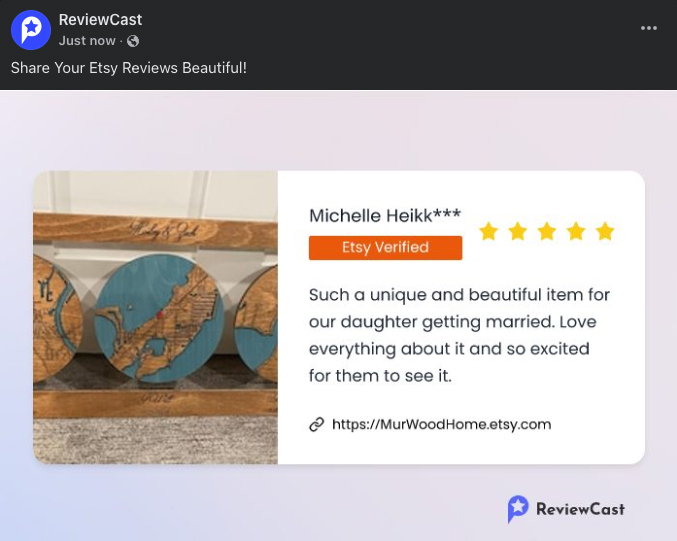Getting Started
- Log in to your account at app.reviewcast.io
- Navigate to the Reviews page
- Locate the "Create Review Image" button under each review card
Creating Your Review Image
- Select the review you want to transform into an image
- Click the "Create Review Image" button
- Choose from various pre-designed templates
- 9:16 ratio - Perfect for Instagram Stories, Reels, and TikTok
- Other ratios available for different social media platforms
Customization Options
Customize your review image with these features:
- Adjust review content
- Change the stars color
- Show/hide avatar
- Show/hide reviewer name
- Show/hide Etsy Verified badge
- Custom Shop Link, it displays Etsy shop link by default (Premium feature)
- Replace ReviewCast watermark with your logo/text (Premium feature)
Downloading Your Image
Desktop Download
- Click the "Download Image" button when satisfied with your design
Mobile Download
- Hover over the "Download on Mobile Phone" link
- Open your phone's camera
- Scan the QR code
- Open the image in your mobile browser
- Save the image to your device
🎉 Celebrate! Say goodbye to complicated review image creation processes and focus more on your social marketing efforts!